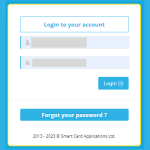This post explains how to use the online court booking system, including how to add a guest(s).
1. Login to SmartClubCloud. If you don’t know how to do this, click here.
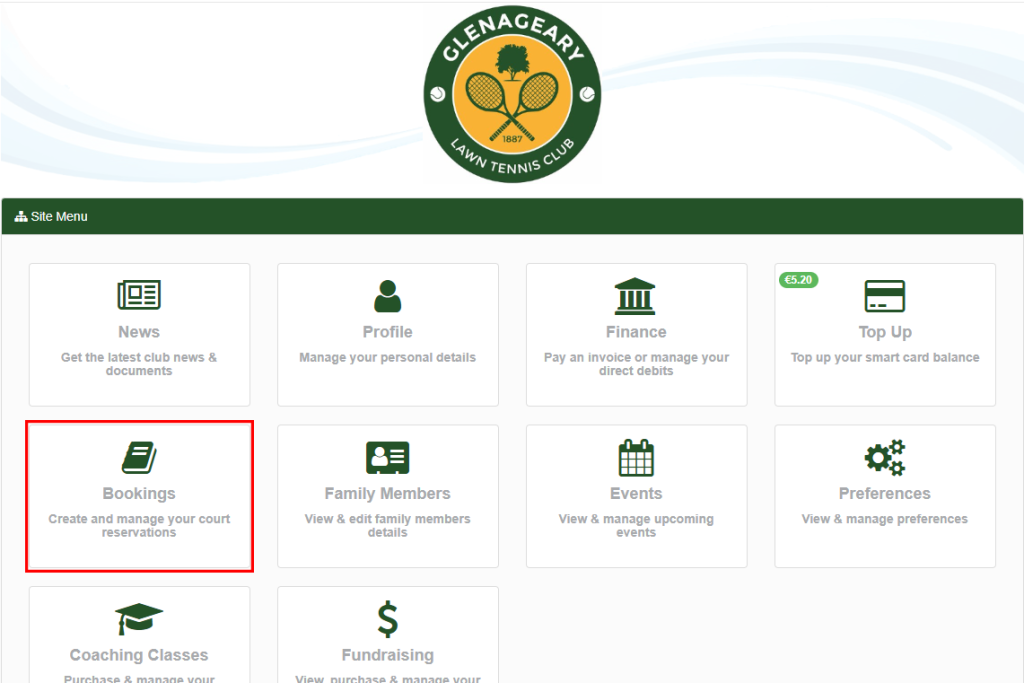
2. Click on the Bookings button
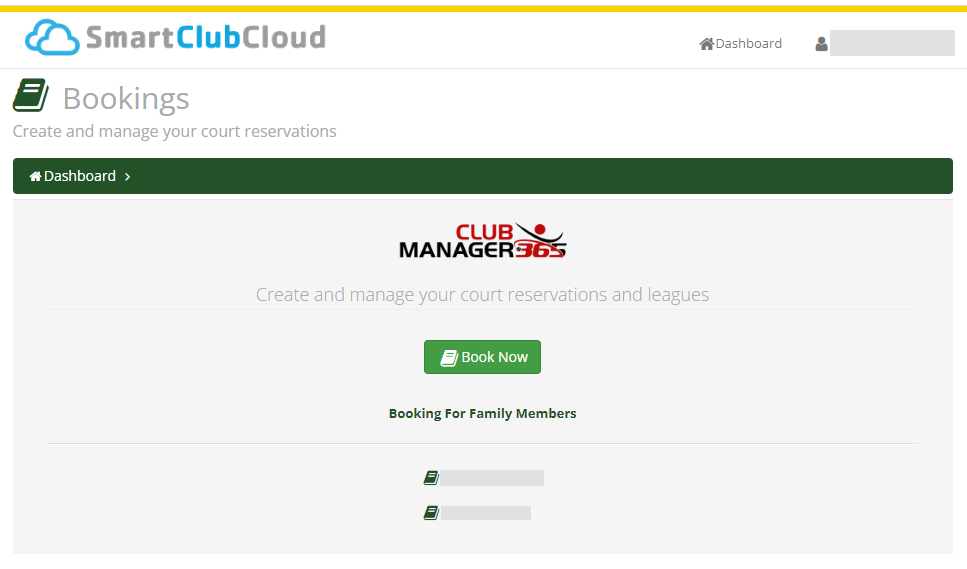
3. Press the Book Now button – this will enable you to book a court for yourself OR
4. If you have a family membership, you may book a court on behalf of another family member. The list of family names is displayed on the page. Click on the name for whom you wish to book a court.
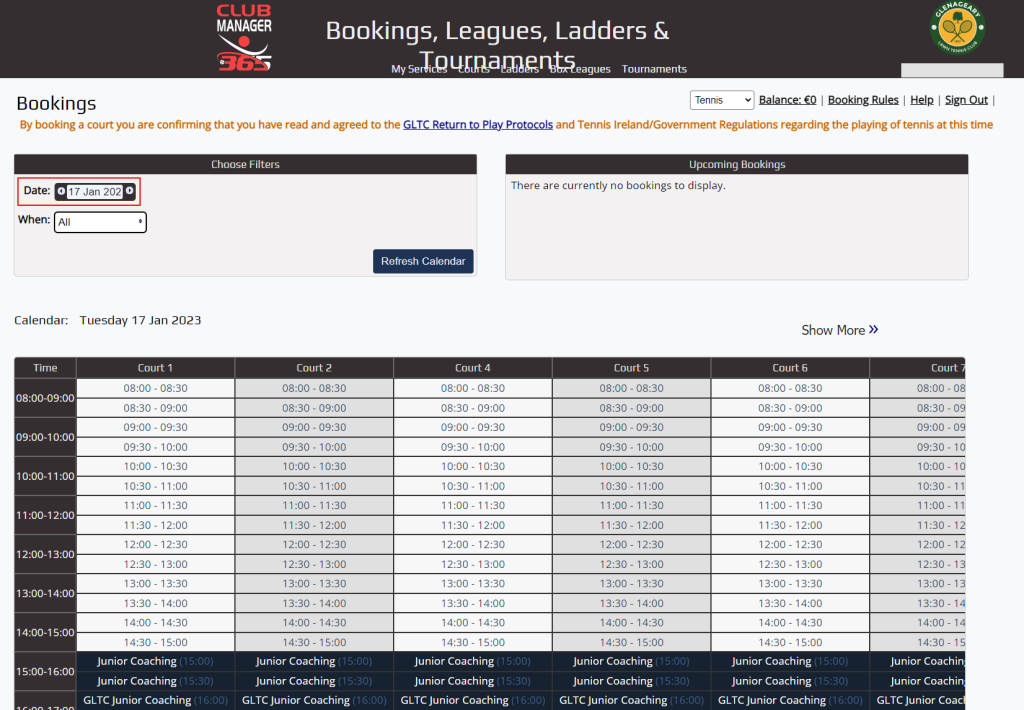
5. Click on the Date and select a day for your booking, or scroll through the days using the left/right arrows. You can book a court up to one week in advance.
6. The timesheet for each day is displayed. You can use the vertical scroll bar to scroll down to later times. You can use the horizontal scroll bar under the timesheet to scroll across the courts.
7. When you have found a free slot that you would like to book, click on the starting time.
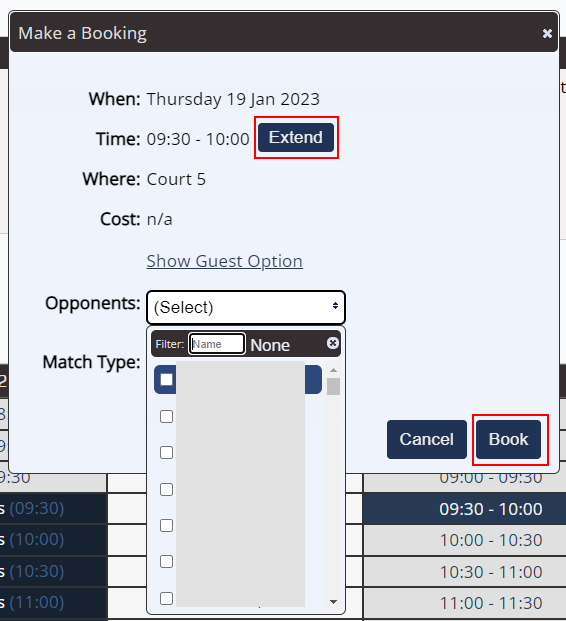
8. During off-peak times, courts can be booked for up to 90 minutes – i.e. 3 x 30-minute slots. You must press the Extend button twice to book 90 minutes, or once to get 60 minutes.
9. During peak times, courts may be booked for 1 hour only. The slot defaults to 1 hour so there is no Extend button.
10. Select your opponent from the dropdown list. You can start entering your opponent’s name in the Filter box and then select the Checkbox next to their name. You must select at least ONE opponent.
11. Clear the filter and enter more names if you are playing doubles.
12. Press Book.

13. Your upcoming bookings are displayed on the bookings page with the names of all players. If you have made the booking, you will see the Actions button to the right. If someone else has made the booking, there is no Actions button.
14. Press the Actions button to edit or cancel the booking. You can only change the participants in the booking (Match Type is irrelevant). If you want to change the time of the booking or the court, you must cancel the current booking and make a new one.
What if all courts are booked?
If you find that there is no free court at your desired time, you can add yourself to a wait list for a court. On the right hand side of the time sheet, you will see two columns of Watch buttons. The left column refers to courts 1 and 2 and the right column refers to courts 4-9 as these two court groups are on a different schedule. The button will display Watch? if all the courts within the group are booked. Click on the Watch? button and the text changes to Watched. The system will send you an email should someone cancel one of these courts and you may then book a court if you wish.
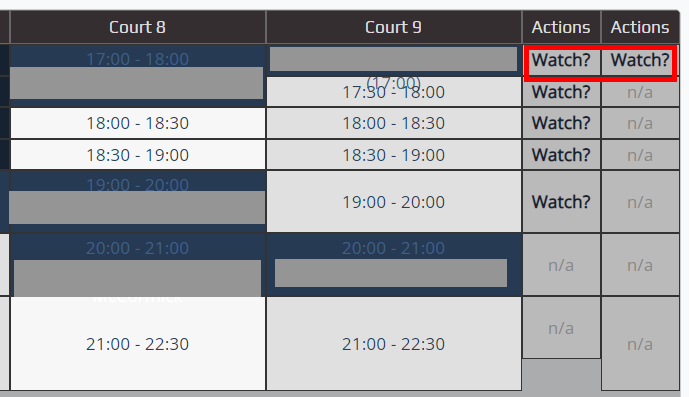
Inviting guests
The club allows members to bring in guests during off-peak times and with some restrictions. There is a charge of €5 for each guest and this is payable at the time of booking. If you wish to bring a guest, click on Show Guest Option on the Make a Booking popup screen.
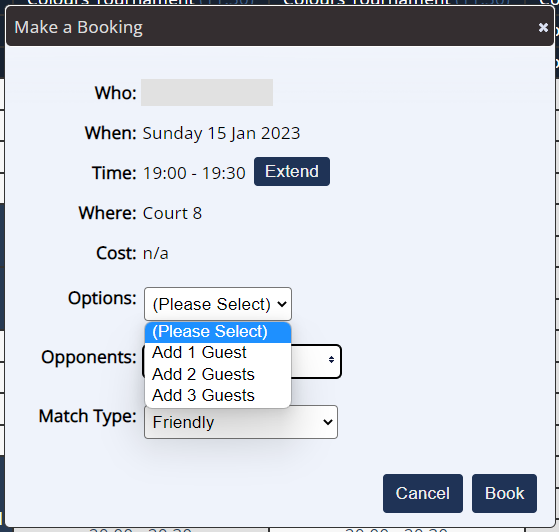
Select 1, 2 or 3 guests. Your Smartclub wallet will automatically be deducted by €5 for each guest when you press Book. If you do not have enough credit in your Smartclub wallet, the booking will be rejected. Click here to learn how to top up your Smartclub wallet.